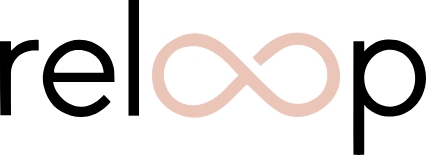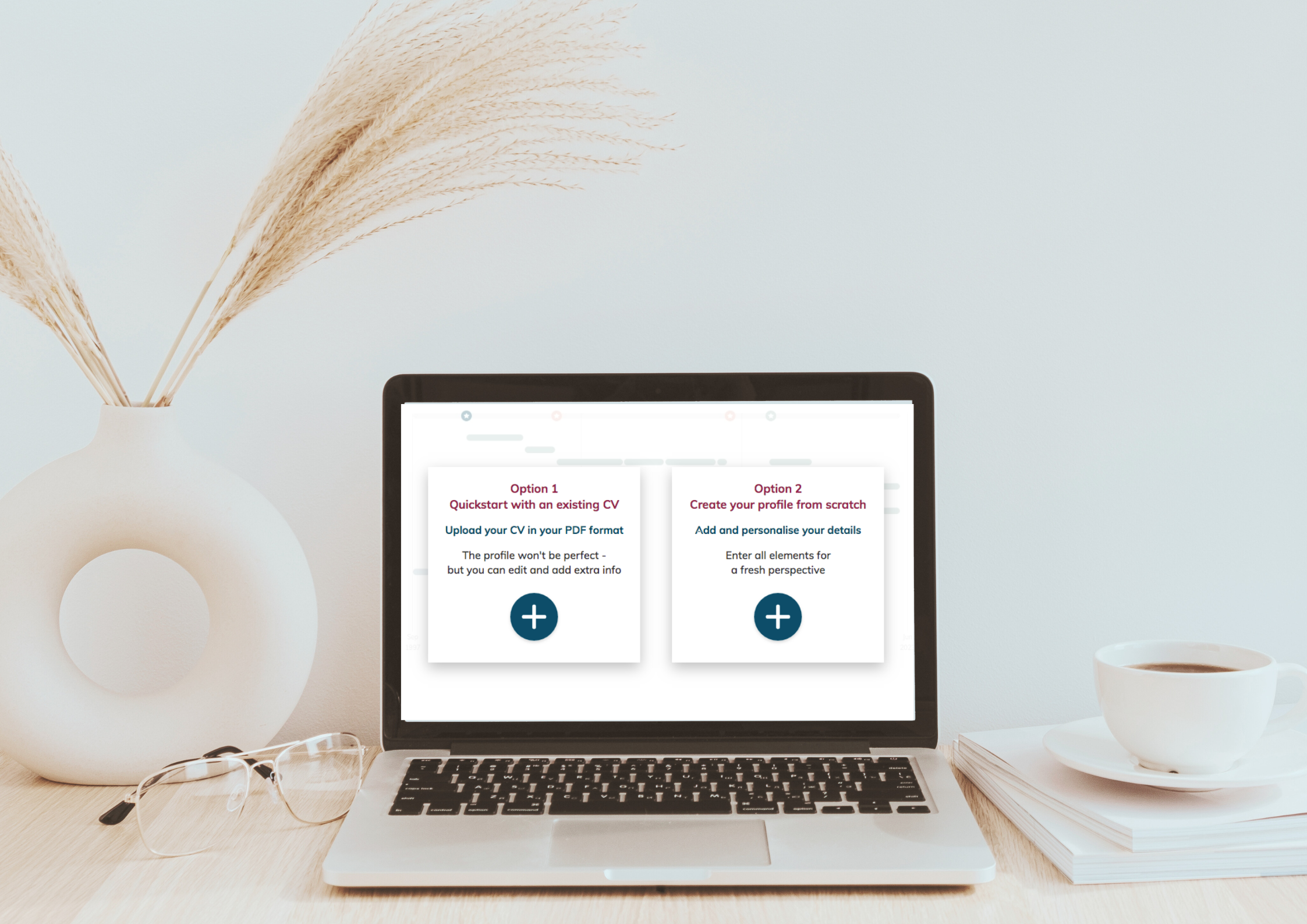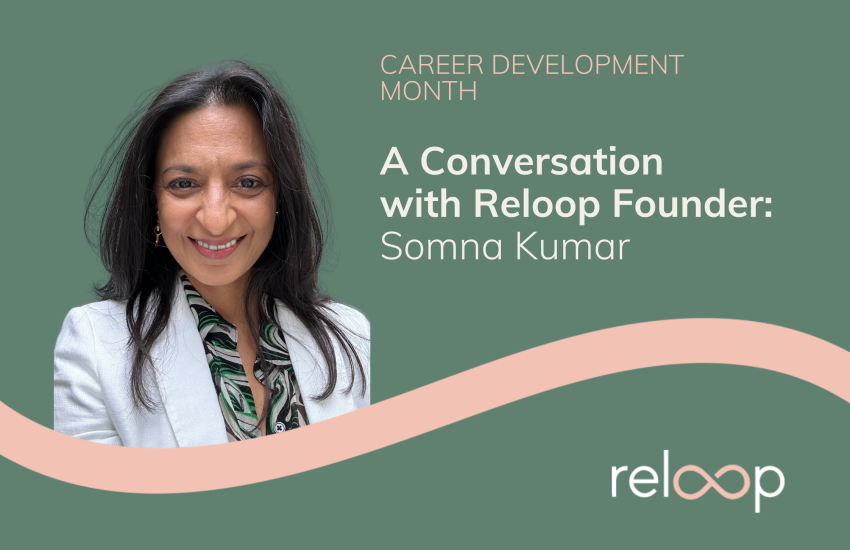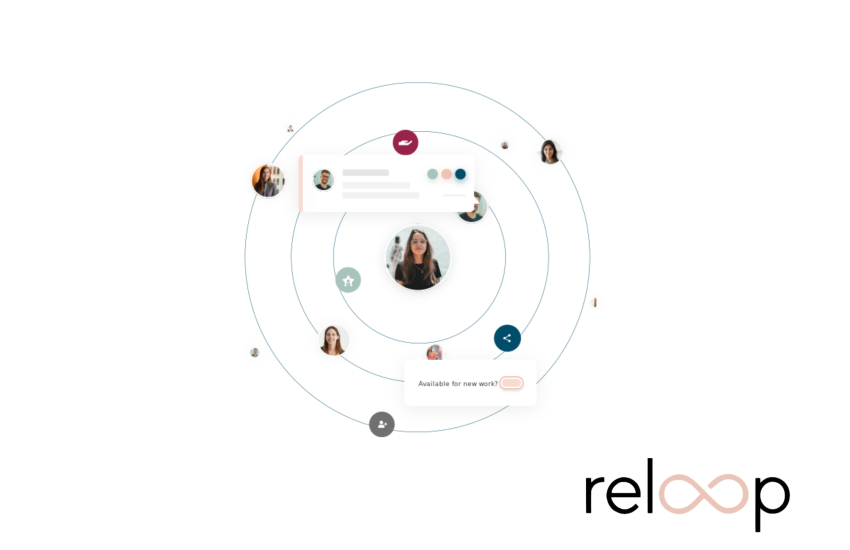Reloop Guide: How to upload a pdf CV to your profile
To help you get the most out of your profile faster, Reloop recently launched a new feature that enables you to upload a pdf CV to get you started. This can be a standard pdf CV or your pdf version of your LinkedIn CV.
Here’s our handy step by step guide:
1) Prepare a pdf copy of your CV
If you don’t have one to hand, you can download a pdf version of your Linkedin profile (Click More > Save to pdf on your LinkedIn profile).
2) Log in to Reloop and access your Reloop profile
Click on the small picture icon in the right corner of the top menu bar of your newsfeed to access your profile.
3) Choose how you want to complete your Reloop journey
Select Option 1: Quickstart with an existing CV by pressing the centre + button.
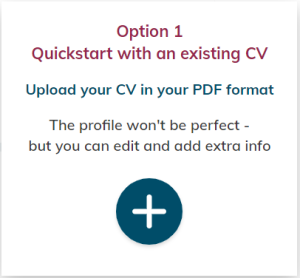
4) Upload your pdf CV
Select your pdf CV to upload.
REMEMBER: the entries may not be 100% accurate when they upload but it will give you a place to start.
5) Edit your CV
To edit the entries, click the edit buttons in the bottom right corner of each entry.
You can edit the uploaded content and add additional details such as headline, location, dates, company name, and description.
You can also delete entries by clicking the delete button in the bottom right corner of each section.
Tool tip: If you edit something or delete an entry accidentally, click the cross button in the top right corner of the edit pane and choose not to save your changes. Or you can click “Delete Draft” button. You can then upload the pdf and start again.
6) Need to leave your profile and return to your edits later?
Click on “Save Draft” at the top or bottom of the edit pane.
When you return to your Reloop profile, you will be able to press the “View Draft” to
continue editing your CV.
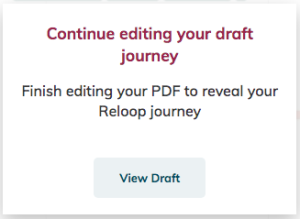
Tool tip: Remember to click Save Draft whenever you leave your Reloop profile to make sure you don’t lose your changes!
Tool tip: You will not be able to add new entries during this step. Once you have published your CV, you will be able to add to your journey.
7) Publish your CV by clicking ‘Finish’ and watch your Reloop journey unfold
To publish your uploaded CV select the “Finish” button at the top and bottom of the edit pane.
Tool tip: Don’t worry if you publish ‘Finish’ your CV before you are ready, you will still be able to edit those entries from the sections below the journey.
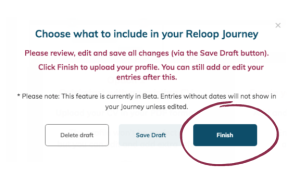
8) Continue to grow your Reloop journey
Don’t forget to add your Personal entries and Special Achievements to complete your unique Reloop journey. Fill in your career gaps, add more information (including pictures and videos) to your entries and show your personality.
This is what is going to help you stand out from the crowd.
– END –
Still got questions?
The Reloop Team is ready to help. Please contact us via hello@reloop.co or DM Emma Marshall.